One thing I miss on Photoshop compared to when I use GIMP is finsalising my images for presentation.
I shoot in RAW, via Adobe Camera Raw I get the phot into Photoshop and edit until the wee small hours. The image is then in 300dpi at whatever size it is. I then make four jpeg versions of this and save them to my hard drive.
The four versions are:
1. Watermarked at 300dpi for printing
2. Watermarked at 72dpi converted to 1024 on the longest side for web.
3. Non-watermarked at 300dpi for printing
4. Non-watermarked at 72dpi converted to 1024 on the longest side for web.
In GIMP, I flattened the image and added my watermark as a new layer. I then ran my script. For instance, if the image was called IMG_8199, I would end up with:
1. IMG_8199_watermark_300dpi.jpeg - flatten layers and save
2. IMG_8199_watermark_72dpi_1024.jpeg - resize and save
3. IMG_8199_nowatermark_300dpi.jpeg - undo resize, hide watermark layer and save
4. IMG_8199_nowatermark_72dpi_1024.jpeg - resize and save
The script would do everything automatically, however in Photoshop, the only thing I can do is make an action to create the watermark layer (F12).
Does anyone know a way of auto creating these?
It's driving me mad.
Photoshop Actions
-
PhilipHowe
- Iconic Photographer

- Posts: 813
- Joined: Thu Jun 04, 2009 11:39 pm
- Spam Protection: Maybe
- Location: Westhoughton (nub of the universe).
- Contact:
Photoshop Actions
http://philiphowe.co.uk
http://facebook.com/PhilipHowe
"Twelve significant photographs in any one year is a good crop" -Ansel Adams and Philip Howe
Free Dropbox account link! http://db.tt/XvrZgQ68
http://facebook.com/PhilipHowe
"Twelve significant photographs in any one year is a good crop" -Ansel Adams and Philip Howe
Free Dropbox account link! http://db.tt/XvrZgQ68
-
Theo Dibbits
- Master Photographer
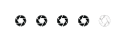
- Posts: 448
- Joined: Tue Sep 04, 2007 8:43 am
- Location: Lostock, Bolton
Re: Photoshop Actions
Yes
You can do this by building an action but you would be better to reverse some of the sequence.
The best thing to do is to put the sequence on a piece of paper
In the action pallet select make a new action.
Give it a short cut ley like control F10
With your full size image open and the watermark layer on top (you could create this in the action if you wanted to)
Go to the layers pallet, switch off the watermark layer and flatten the image.
do save as
In the dialog box ADD "-fullsize no watermark" to the title
click Ok
Next go to the history pallet and click the item before the flatten
Switch on the watermark layer and flatten
do save as
In the dialog box place the cursor at the end of the title (which will have "full size no watermark") and backspace to delete the extention
Now add "-fullsize watermarked"
OK
Next back to the history pallet and go back to before flattening the image.
Layers pallet where both layers should be at full size
Crop tool
Put 1024 px (don't forget the px) in the width, make sure the height is empty and put 72 in the dpi
Now crop the image
Switch off the watermark layer, flatten and do the same actions as you did for the full size image
Don't forget to press the stop recording button at the end (left button on the bottom of the action pallet)
Job done
Theo
You can do this by building an action but you would be better to reverse some of the sequence.
The best thing to do is to put the sequence on a piece of paper
In the action pallet select make a new action.
Give it a short cut ley like control F10
With your full size image open and the watermark layer on top (you could create this in the action if you wanted to)
Go to the layers pallet, switch off the watermark layer and flatten the image.
do save as
In the dialog box ADD "-fullsize no watermark" to the title
click Ok
Next go to the history pallet and click the item before the flatten
Switch on the watermark layer and flatten
do save as
In the dialog box place the cursor at the end of the title (which will have "full size no watermark") and backspace to delete the extention
Now add "-fullsize watermarked"
OK
Next back to the history pallet and go back to before flattening the image.
Layers pallet where both layers should be at full size
Crop tool
Put 1024 px (don't forget the px) in the width, make sure the height is empty and put 72 in the dpi
Now crop the image
Switch off the watermark layer, flatten and do the same actions as you did for the full size image
Don't forget to press the stop recording button at the end (left button on the bottom of the action pallet)
Job done
Theo
-
PhilipHowe
- Iconic Photographer

- Posts: 813
- Joined: Thu Jun 04, 2009 11:39 pm
- Spam Protection: Maybe
- Location: Westhoughton (nub of the universe).
- Contact:
Re: Photoshop Actions
Theo, thanks for the reply.
I have created three actions :
1) Apply Watermark (F12)
2) 72dpi, 1024 across (F11)
3) 72dpi, 1024 height (F10)
The problem is, I still have to go into File->Save etc for the four output files, ratrher than specifying the action and a file string %F_1024_72pid_nonwatermark.jpg etc.
On GIMP I applied the watermark and placed it exactly where I wanted it.
Then I ran the script that flattened and saved as %F_300dpi_watermark.jpg with watermark, autodetected the longest edge and made it 1024 at 72dpi then saved as %F_1024_72dpi_watermark.jpg, then reveresed it, removed the watermark, saved it etc.
I've done some reading and you can't do file operations as an action, so I think my luck is out. Short of loading it back into GIMP and saving the four versions, I'm stuck with it.
Thanks for the reply.
I have created three actions :
1) Apply Watermark (F12)
2) 72dpi, 1024 across (F11)
3) 72dpi, 1024 height (F10)
The problem is, I still have to go into File->Save etc for the four output files, ratrher than specifying the action and a file string %F_1024_72pid_nonwatermark.jpg etc.
On GIMP I applied the watermark and placed it exactly where I wanted it.
Then I ran the script that flattened and saved as %F_300dpi_watermark.jpg with watermark, autodetected the longest edge and made it 1024 at 72dpi then saved as %F_1024_72dpi_watermark.jpg, then reveresed it, removed the watermark, saved it etc.
I've done some reading and you can't do file operations as an action, so I think my luck is out. Short of loading it back into GIMP and saving the four versions, I'm stuck with it.
Thanks for the reply.
http://philiphowe.co.uk
http://facebook.com/PhilipHowe
"Twelve significant photographs in any one year is a good crop" -Ansel Adams and Philip Howe
Free Dropbox account link! http://db.tt/XvrZgQ68
http://facebook.com/PhilipHowe
"Twelve significant photographs in any one year is a good crop" -Ansel Adams and Philip Howe
Free Dropbox account link! http://db.tt/XvrZgQ68
-
Theo Dibbits
- Master Photographer
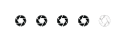
- Posts: 448
- Joined: Tue Sep 04, 2007 8:43 am
- Location: Lostock, Bolton
Re: Photoshop Actions
Unfortuantely I think you are right.
The file name and path are fixed in actions so it looks like it is back to the gimp.
Theo
The file name and path are fixed in actions so it looks like it is back to the gimp.
Theo
- Stu B
- Master Photographer
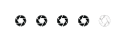
- Posts: 322
- Joined: Fri Sep 10, 2010 12:26 am
- Spam Protection: Maybe
- Location: Atherton
- Contact:
Re: Photoshop Actions
Have you tried
File > Scripts > Image processor
There is an option to run an action with that.
Or maybe
File > Automate > Batch
File > Scripts > Image processor
There is an option to run an action with that.
Or maybe
File > Automate > Batch
Regards
Stuart....
Stuart....